Batch Assigning and Reassigning Labor
In order to complete a work order, you must assign the work order to at least one user that will carry out the work. If you do not know what user(s) should be assigned the work, you can assign the work order to a team so that workers can assign themselves to work orders from the work queue on their dashboard. An effective way to assign labor is to use the filters and the batch actions available on the dashboard.
Batch Assigning Labor
- Click on the Home tab.
- Check the boxes next to the work orders that need to be assigned, and then click the Assign Someone link at the top of the work order list.
- Choose which users need to be assigned to the selected work orders by checking the box next to their name.
- Click Add Selected.
- If you would like to assign the work orders to a team instead, click on the Assign to Team radio button and click the Add button next to the appropriate team from the list. Only one team can be assigned per work order. *Note: A work order cannot be assigned to individual users and a team at the same time.
- If you would like to, enter an Est. Time in minutes and click the Save link.
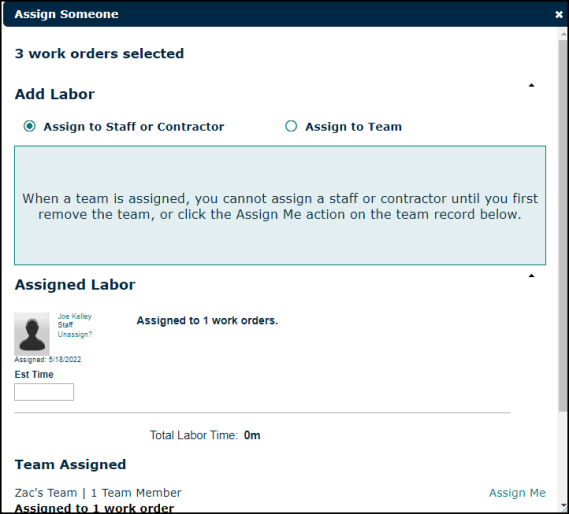
Batch Reassigning Labor
- Click on the Home tab.
- Check the boxes next to the work orders that need to be reassigned and then click the Assign Someone link at the top of the work order list.
- Scroll down to the Assigned Labor section, and then click the Unassign? link next to the staff member(s) who should be unassigned from the work order.
- If you are unassigning a team, click the Remove Team link.
- In the Add Labor section, choose what team or which users need to be assigned to the selected work orders by checking the box next to the name(s).
- Click Add Selected.
- If you would like to, enter an Est. Time in minutes and click the Save link.
